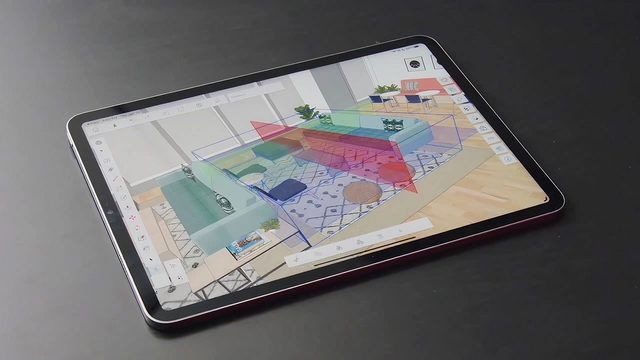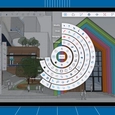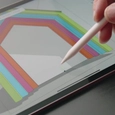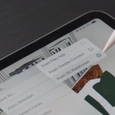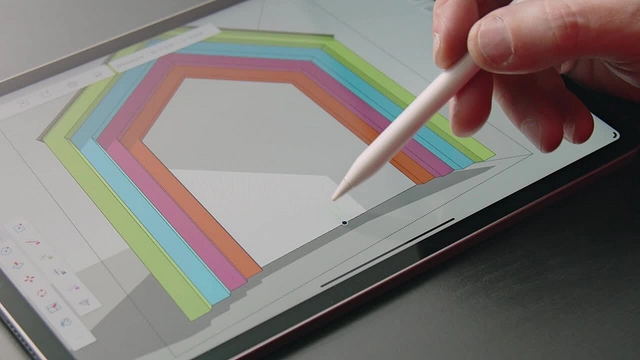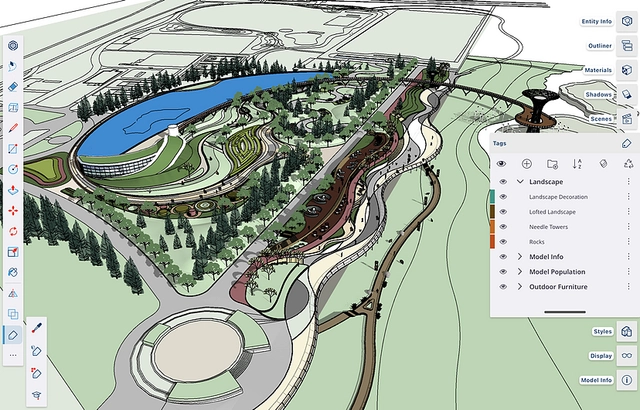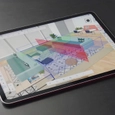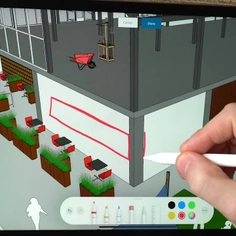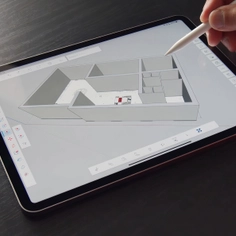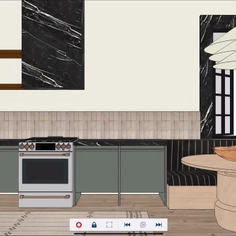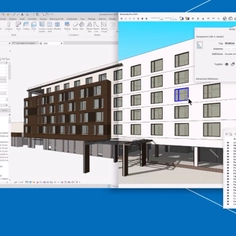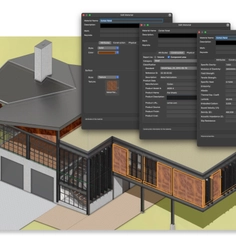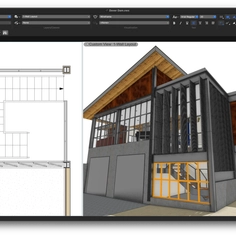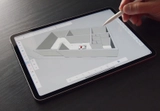-
Use
3D modelling, designing -
Applications
iPad, remote use -
Characteristics
DWG import and export, collaborative work functionality, precise drawing, organized drawing, dark mode
SketchUp has slowly improved the usability and functionality of its iPad application. Recent new updates offer more control over groups and components, more import and export options, more ways to customize the interface and toolbars, as well as tools to help create a streamlined workflow.
Import and export DWG & DXF across Platforms
SketchUp for iPad now supports DWG and DXF import and export; This means a 2D concept from CAD can be directly taken into the iPad app and a 3D model created with the different tools, and use of Apple Pencil. 2D drawings can be exported for use back in CAD with updated details creating a seamless workflow.
Hover and Precision Drawing
The new M2 iPad Pro has added the capability of inferencing when a user hovers with their Apple Pencil. SketchUp has taken full advantage of this update. Hover to find an exact midpoint or endpoint, and draw accurately without additional guides. Hovering also unlocks SketchUp’s pre-inference capability, letting users precisely align objects before drawing.
Easy Tool Access
SketchUp for iPad now offers two fully customizable shortcut toolbars, each with room for up to eight tools and settings. This allows users to add their go-to tools and create a unique workflow. These tools include:
- Toggle X-Ray mode on and off to trace over an image
- Switch between Parallel Projection and Perspective modes to view a model in 2D and add dimensions and annotations
- View or Hide geometry to see and edit only what is needed
- Hide the rest of the model when editing a group or component to improve performance and focus on the specific task
Connect and Collaborate
SketchUp allows for 3D modeling within teams. Large teams working on complex projects can use components to iterate on different sections of the same model. To do so simply save individual components to the team's shared project in Trimble Connect. From there, components can be worked on independently. This allows team members to work on different components while another member updates the primary model. When edits are ready, just reload the latest components into the main file.
Iterative Testing
SketchUp's Reload function allows users to test and present alternative solutions for specific products or components in a model. To use the function simply build a base model, then use Reload to replace all instances of a component with an alternate from 3D Warehouse.
Curated Components
Users can save, manage, and access their own component libraries on any device across all SketchUp versions. Components can either be kept private or shared with the global community.
Organization with Tag Folders
Tag Folders allow users to create and organize long lists of Tags in the iPad app. Tags and Tag Folders seamlessly transition between desktop, web, and iPad for consistent organization while modeling and presenting. Use Tags to show and hide various design concepts by toggling them on and off.
Flip Transformations
The updated Flip tool gives users full control over how the element will flip. The different planes for mirroring are clearly indicated. Use the flip tool to help create the best furniture layout.
Pro Tip: Using the mirror tool in a model can help build more efficient components or make symmetrical copies. Toggle on Flip/Copy Mode to keep the original selection and create a mirrored copy. Save time with any revisions by only editing one instance of the flipped component, while all other instances update simultaneously.
Solid Tools for Geometry
Solid Tools is now included in SketchUp for iPad. The tool helps with modeling precise objects like joinery or in creating complicated shapes by combining two or more solids.
Dark Mode for Easy Viewing
Dark Mode has been added to the iPad version to help reduce eye strain. Easily toggle between light and dark mode in settings. SketchUp can also be set up to follow a computer's System theme, to automatically transition from light to dark.