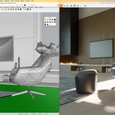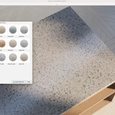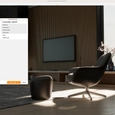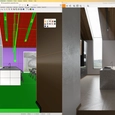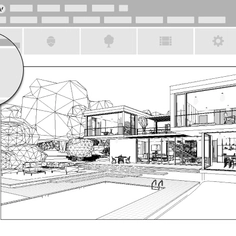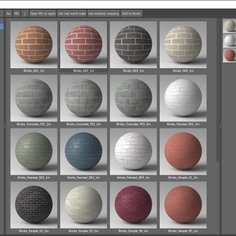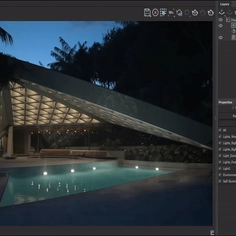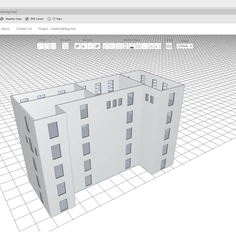Enscape for Mac was first made available in early 2022 with an integration with SketchUp. Since then, it has extended its offering to macOS users with compatibility with Archicad, Vectorworks, and now Rhino.
Real-time 3D rendering for your Rhino workflow
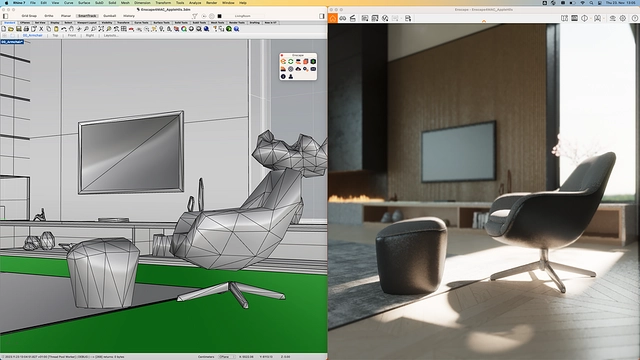 |
Enscape is an industry-leading real-time visualization software for architects and designers. You can easily visualize and explore your Rhino designs in real time and bring your ideas to life. Here's what else you can expect:
100% integration into Rhino
Enscape is the only real-time rendering tool that plugs directly into your Rhino model, giving you an integrated design and visualization workflow.
Rapid real-time rendering
Its real-time rendering technology provides rapid access to real-time walkthroughs and high-quality visualizations.
Built-in asset library
There are over 3,000 render-ready 3D assets included in Enscape. The low-poly models can be placed directly into Rhino and come in various vegetation, vehicles, furniture, accessories, people, and more.
Visual authenticity
Get the right look and feel for your scene with the Enscape Material Library and the Enscape Material Editor. Choose from the many pre-defined materials, tweak textures, and utilize height maps. You can also adjust and refine the visual settings, such as the rendering style and atmosphere.
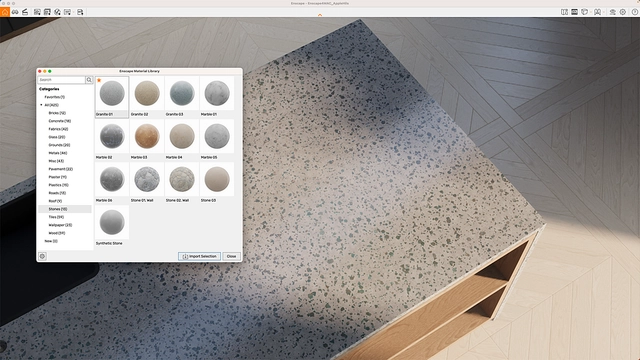 |
Immersive experiences
Immerse clients in realistic environments with web standalones and panorama tours. Empower them to make the right decisions by enabling them to understand every aspect of their project.
Effortless file sharing
Share visualizations with clients and the design team from the following export options: still renders, 360-degree panoramas, and web standalone files. You can also create scannable QR codes so mobile users can easily access and explore the project.
Ease of use
Whether you're an experienced designer or just getting started, Enscape is a foolproof visualization tool thanks to its intuitive interface. You won't spend hours learning how to use the tool.
5 tips for getting started with Enscape and Rhino
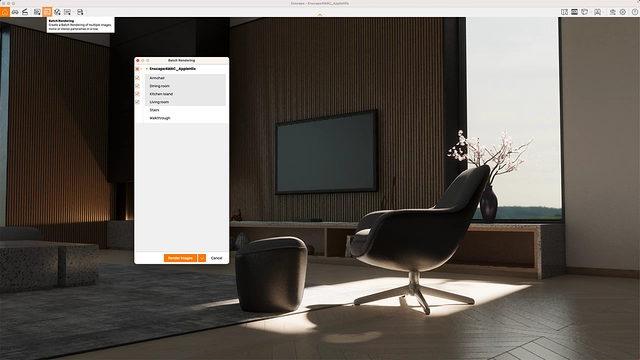 |
With this update, Enscape works as a Rhino extension on macOS—this lets you design, explore ideas, and visualize simultaneously without having to leave Rhino. It supports Rhino 7, with support for Rhino 8 planned for the first half of 2024.
1. Recommended hardware requirements
- Minimal hardware: MacBook Air (M1, 2020) with 16 GB of Unified Memory. This is the minimal Apple silicon hardware required to use Enscape's 3D rendering software for Mac.
- Recommended hardware: MacBook Pro (2022), M2 Max, with 64 GB of Unified Memory. The minimum required macOS version is Monterey 12.6.
Click here for the full list of recommended requirements Enscape suggests for the best possible visualization experience.
2. Starting Enscape
Enscape is a plugin, not a standalone software, which means you will find the Enscape toolset floating above your Rhino interface as its own toolbar and in the Rhino menu.
Once you click the 'Start Enscape' button, Enscape will launch in a separate window and show your design in a default empty scene containing the sky, sun, and floor. If you're only using a single monitor, align the Enscape and Rhino windows next to each other to get the most out of your workflow.
3. Moving around in Enscape
When moving around in Enscape, you can change the movement speed in the window settings, which is accessible in the top right corner of the Enscape window. You can vary the speed, either faster or slower, depending on what's best for you.
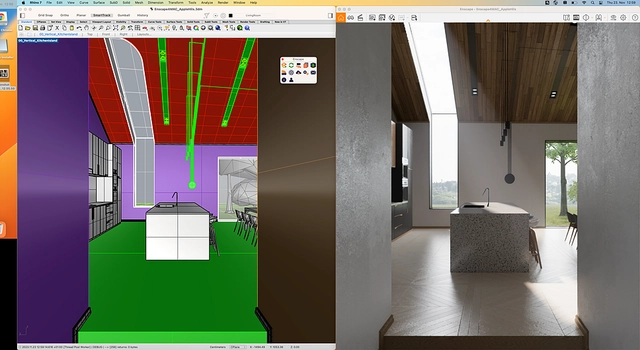 |
4. Placing assets
The Enscape Asset Library is located underneath the 'Objects button,' which, once clicked, opens a window that gives you access to over 3,000 Enscape-ready 3D models.
Place your asset in your scene by selecting an asset, left-clicking it, and left-clicking in your Rhino scene where you want it to be. If you find that the Enscape Asset Library loads too often, you can store everything locally on your machine by clicking the 'Offline Asset Library' checkbox.
5. Getting the right export view
If you don't have enough space to get the right view for your export and are in a closed room, change the field of view angle—which you can find back in the Visual Settings.
If it's grayed out, it's because you're synchronizing the camera from Rhino. Disable the View Synchronization, and you'll be able to edit the field of view. Zoom out a bit, and you can frame every scene.
Before hitting export, you can save the location to make additional renderings from this perspective in the future!
Easy real-time visualization with Enscape for Mac
 |
Enscape has made real-time visualization easy. It offers quick rendering times, has a shallow learning curve, and produces high-quality visualizations. To experience the ease and speed of Enscape, you can make use of its free 14-day trial.
Enscape is developed by Chaos, the largest global 3D visualization company creating software for architecture, engineering, construction, product design, manufacturing, and media and entertainment.