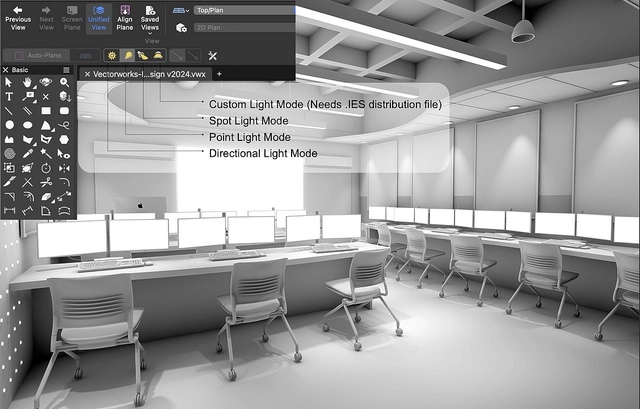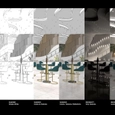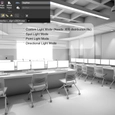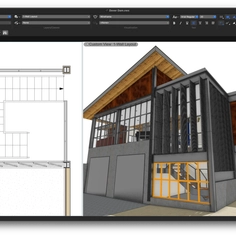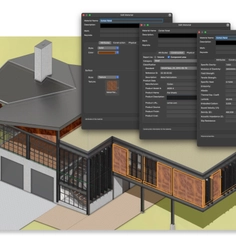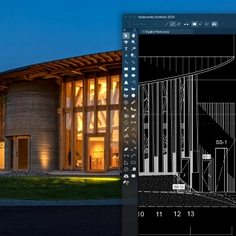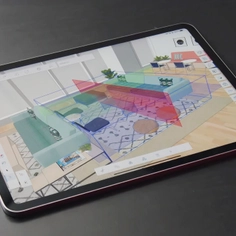-
Use
BIM, CAD, 3D modeling, rendering -
Applications
Precision drafting, NURBS modeling, subdivision modeling, algorithms-aided design -
Characteristics
Automated schedules, VR, AR, real-time collaboration tools, extensive import/export format compatibility, carbon assessment tools, sun studies, energy performance assessment tools
Vectorworks Architect is a highly efficient and design-centric BIM solution that offers a fully integrated workflow for sketching, modeling, rendering, and documenting. It enables users to showcase their creativity and skills comprehensively and efficiently, from the initial concept to completion.
Vectorworks allows architects and interior designers to provide detailed visualized concepts to clients through their wide range of 3D modeling and rendering tools. The pre-made content, 3D modeling tools, and customizable textures and fills facilitate the creation and editing of tailored objects for each project. The NURB modeling function allows for the precise creation of organic forms, while subdivision or "cage" modeling is ideal for producing regular geometries.
Enhance Design Details with the Power of Customization
Designers can elevate their designs by utilizing the comprehensive suite of tools offered by Vectorworks. These tools allow for the addition of intricate details such as textures and light sources, resulting in a distinct level of refinement.
Vectorworks provides various options to access or create textures, each with distinct advantages. Users can choose the option that suits them best. The Texture Library, a built-in feature accessible through the Resource Manager, contains a vast collection of textures. Custom Textures enables users to create personalized textures using the Texture Editor. Glow Textures can serve as a light source in renderings and presentations, providing designs with a more realistic look. Mosa Pattern, a Vectorworks partner, offers a tiled pattern creator within Vectorworks. Mtextur textures allow users to add real-world materials and products to their rendering, providing access to additional information on the material and sourcing. Lastly, the Cinema 4D Texture Import feature enables users to use texture shaders created in Cinema 4D and access them through a simple file import.
In addition, Vectorworks has several tools and resources designed specifically to highlight the light and shadow aspects of designs. The Heliodon tool uses unique directional lights to conduct sun studies, calculate shadow angles, and create solar animations.
 |
 |
 |
In Vectorworks, a default lighting feature is added to a scene to provide basic visibility of rendered objects. However, for a complex scene, it is necessary to add light sources to enhance the realism of the rendering. The light sources can be either ambient or diffused. Ambient light has an equal effect on all surfaces, while diffused lighting affects surfaces differently depending on the angle of the light source and the position of the surfaces. Once one or more light sources are added to the drawing, the rendering can be performed to simulate the effect of light on the drawing surfaces.
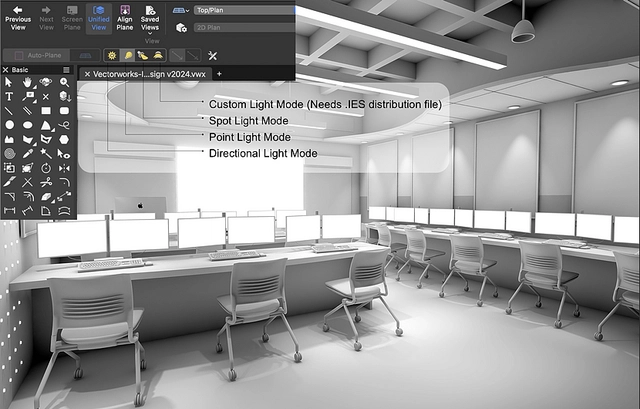 |
Bring Projects to Life with Innovative Built-In Rendering Options
Some designers may avoid incorporating rendering into their design process due to perceived inefficiencies, such as the consumption of computer resources, the use of multiple applications, and the time required to complete the task. However, Vectorworks offers a solution that is both efficient and straightforward, providing users with fast and easy built-in rendering capabilities. Some of the benefits of rendering that outweigh time costs are:
- Providing clients with a fully visualized space can make a project easier to comprehend and approve, as they might struggle to understand technical documents.
- The possibility to visualize a project before its realization is a highly valued feature amongst clients, and is particularly useful in ensuring that the envisioned outcome aligns with the client's expectations.
- A rendering is a helpful tool to visualize and ensure the quality of the material selection.
Therefore, by including renderings in presentations, architects can guide consultants and clients through a more efficient review and approval process, which might result in time and cost savings for all involved parties.
Vectorworks built-in rendering engine, powered by Cineware from Maxon, allows for a streamlined workflow that does not require plug-ins or to export models into other software. The rendering engine offers a range of render modes that facilitate the creation of design presentations. These modes comprise sketch-style modes, which allow your design to imitate natural media such as pens, pencils, brushes, and more, and photoreal modes that realistically portray texture details, including reflectivity, lights, shadows, and surface reflections.
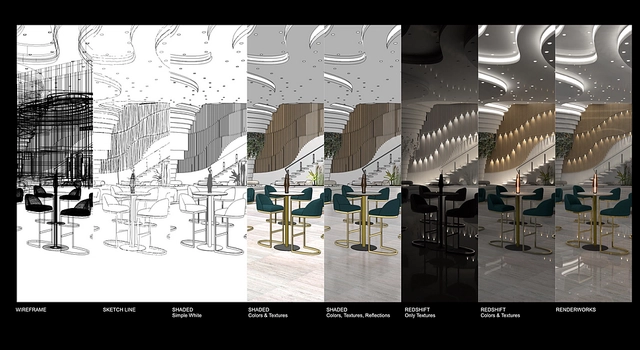 |
Vectorworks offers various render modes for designing in 3D, and one of the most significant ones is the Shaded render mode. This mode provides real-time and high-quality renderings, making it a useful tool for designers who want to see their designs come to life as they work. The Shaded render mode's adjustable options allow users to customize the depth range, making it a versatile tool suitable for different design stages. Its quality output even makes it a suitable option for final presentations.
Explore Additional Rendering Options with Vectorworks Partner Network Plug-Ins
In addition to Vectorworks built-in rendering features, a wide variety of world-class rendering options are available as plug-ins through Vectorworks Partner Network, such as Enscape, Lumion, and Twinmotion.