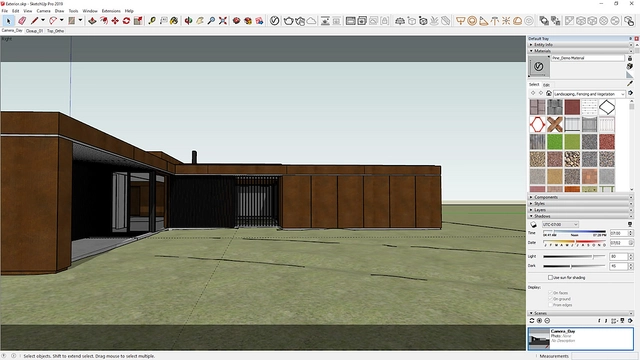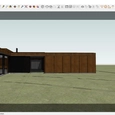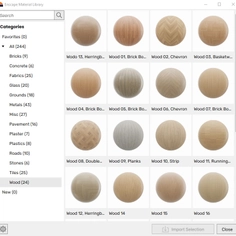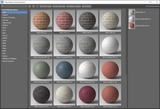-
Use
3D architectural rendering, 3D architectural visualization, 3D design for marketing -
Applications
Photoreal renders, presentation images, 360 panoramas, virtual reality (VR), animations, videos. -
Characteristics
Software plugin, ray-tracing, physically accurate 3D visualization capability, real-time rendering, free 3D Models included, cloud rendering, CPU and GPU rendering, distributed rendering, physically based lights, materials, and cameras.
Just like SketchUp, Chaos' V-Ray 5 for SketchUp has been built from the ground up to keep things as easy as possible. It's there for every step of your SketchUp workflow, from early drafts to iterating designs to final marketing renders and portfolio shots.
Key to these great renders are V-Ray for SketchUp’s lights and materials, which make it easy to create realistic renders that can be tweaked down to the most infinitesimal details.
Imagine you're creating a client's dream home in the woods. You've worked hard to bring the brief to life with a beautiful house, and you feel like you can share the concept.
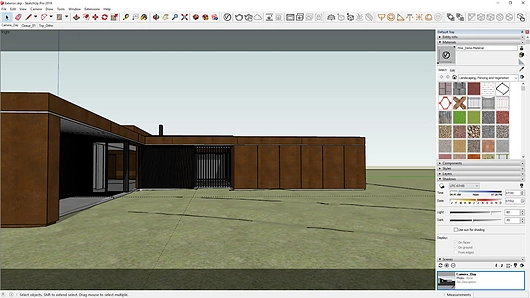
Model credit: © P3VIZ
A basic SketchUp drawing with shadows, colors, and materials can help visualize your design. But because it lacks realistic lighting and reflections, the viewer will find it difficult to envision their life in this house.
A realistic render inspires a more positive response. Chaos has designed V-Ray to integrate smoothly with SketchUp and add physical light and materials to 3D models, designs, and scenes. The result? Incredibly realistic visualizations.
Like this:

Model credit © P3VIZ
This render may look complex—but V-Ray has done all the hard work. Because it's seamlessly added to SketchUp, you can stay within Trimble's wonderfully simple UI—and you don't have to leave the program to set up scenes, apply materials or change lighting conditions. With rendering in the SketchUp viewport, you can see your results immediately.
You can also explore various versatile materials to add to your scene, including a multitude of ready-to-go V-Ray materials. Just select the closest materials to your concept, whether it's brickwork, fabric, glass, leather, concrete, metal, stone, paint, wallpaper, tiles, wood, or earth—and many, many more! Once you've found your perfect match in the Preset Material Library, right-click it, and you can apply it directly to the selected object or add it to the scene.
Adding flowers, grass, and trees to this scene gives your vision more realism. With Chaos Cosmos, you can choose from hundreds of ready-to-use assets which Chaos has optimized to render efficiently with V-Ray.
You may have noticed that this image also has an evocative haze effect known as atmospheric volume/aerial perspective—and you can add it with a single switch in V-Ray for SketchUp. Instant atmosphere at the touch of a button.
Want to visualize a building after sundown? With V-Ray's ability to render tens of thousands of natural and artificial light sources, it's quick and easy to envisage your client's dream home at night from many different angles.
Would you like to live here?

Model credit © P3VIZ
Power up your SketchUp renders
Try V-Ray 5 for SketchUp free for 30 days