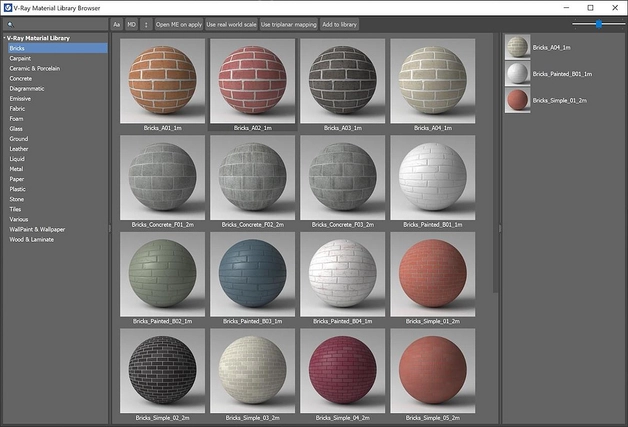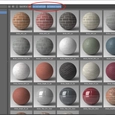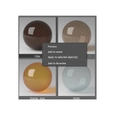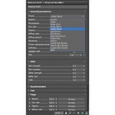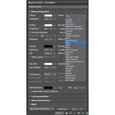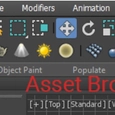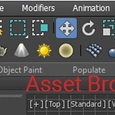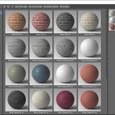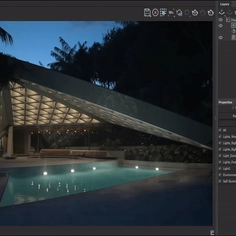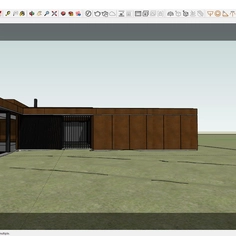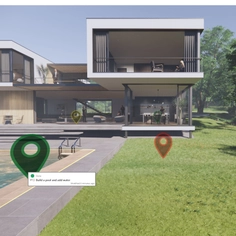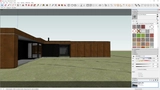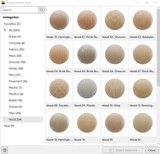-
Use
3D architectural rendering, 3D architectural visualization, 3D design for marketing -
Applications
Photoreal renders, presentation images, 360 panoramas, virtual reality (VR), animations, videos. -
Characteristics
Software plugin, ray-tracing, physically accurate 3D visualization capability, real-time rendering, free 3D Models included, cloud rendering, CPU and GPU rendering, distributed rendering, physically based lights, materials, and cameras.
Discover how easy it is to make believable materials with the new Asset Browser and material presets in V-Ray 5 for 3ds Max.
Materials are an essential part of a great render, but they’re also one of the most complex. For novices, creating realistic materials can be tricky—and it can even take experts time to get them right.
The V-Ray Material (VrayMtl) in Chaos’ V-Ray can create many different looks. However, it usually requires tweaking to get it just right. But two new V-Ray 5 features make it easier and faster to create materials that look just right. These are:
V-Ray Asset Browser
The V-Ray Asset Browser gives you a complete material along with textures that can be loaded and added to your scene.
V-Ray Material Presets
Quickly pick a material type, and the parameters of the material itself will change.
Both additions help beginners create great-looking materials while offering benefits to seasoned V-Ray users.
Here, we’ll demonstrate how easy it is to use the V-Ray Asset Browser and Material Presets.
The V-Ray Asset Browser
You’ll notice that the V-Ray 5 for 3ds Max download includes the V-Ray Asset Browser, and you can launch it via 3ds Max’s V-Ray toolbar. Pro tip: The assets will download to your Documents folder.
Fire it up, and you’ll see that the V-Ray Asset Browser has an intuitive interface and sorts materials into categories. This means you can jump straight in and start working with a shiny metal or glossy glass, for instance.
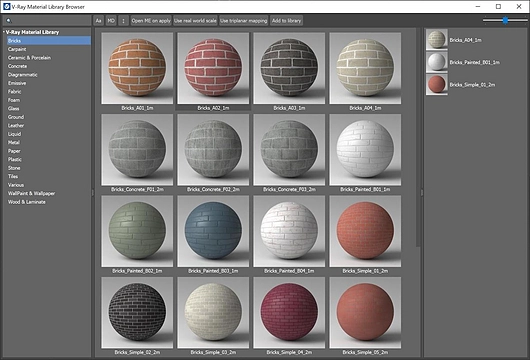
Behind the scenes, Chaos has also made some clever tweaks to how the materials function, bringing them up-to-date with modern workflows. Innovative new features include:
- By default, physically based rendering materials are used, and metalness is applied where necessary.
- V-Ray 5’s Coat settings are used instead of a blend material for reflective top coats, making the material faster.
- New stochastic tiling removes tiling issues from materials such as grass and bricks.
- Materials are simplified as much as possible to ensure they’re fast.
- All textures are optimized mipmaps stored as .tx files, which contain multiple resolutions so V-Ray can load the most efficient one depending on its distance from the camera.
Want to create your own materials? You can use Chaos’ defaults as guidelines to take advantage of V-Ray 5’s settings.
How to work with V-Ray 5 materials
Applying a material to your scene is nice and easy, but there are a few things to consider.
When you open the asset browser, you will see three options:
- Open the material in the Material Editor after it has been applied.
- Scale material appropriately—this is useful as it sizes the material correctly for your scene if it’s built to scale. Bricks, for instance, will be the right size for your building.
- Triplanar Mapping. V-Ray will set this up for you, saving you time.
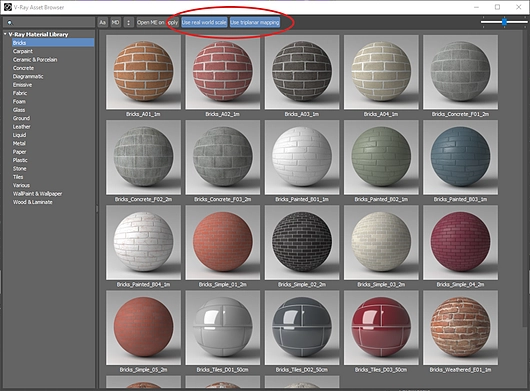
You can right-click on your selected material to apply it to your scene or a selection.
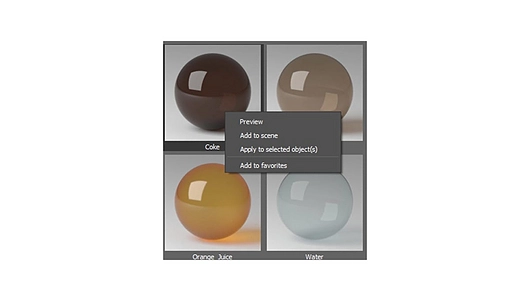
And that’s it! In just a few clicks, you can apply hundreds of high-quality materials to your scene.
Make use of Material presets
Material presets also give you a headstart on the material creation process. Unlike the Asset Browser, these presets are stored as dropdown options in the base shaders.
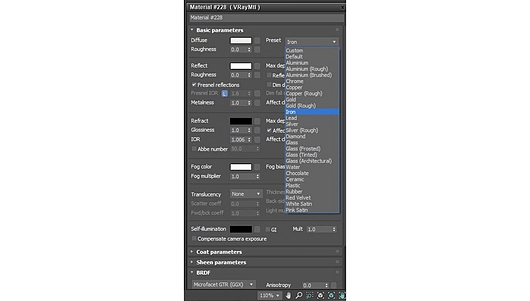
These presets are perfect for novice users, who might want to make a V-Ray material look like plastic. Experienced users, meanwhile, can start with a plastic material as a base—and get there with one click instead of multiple clicks inside the material.
Material presets simply change the settings of the material, unlike the asset browser. They do not apply textures, and there is no network of shader nodes—so rather than giving you a final material, the presets give you a kickstart.
V-Ray’s Subsurface Scattering Material (VRayFastSSS2) has always had presets, and it still does. Now, you’ll also find presets in the V-Ray Hair Material (VRayHairMtl), so, for example, you can start with the Golden Blonde preset and tweak it until you achieve the desired look.
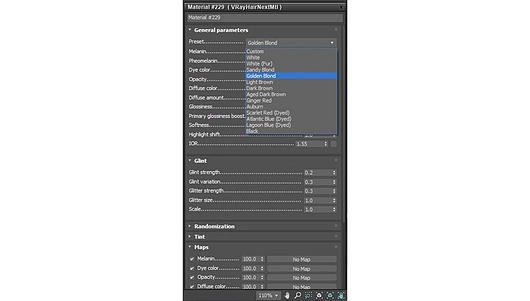
Conclusion
New users’ and V-Ray veterans’ workflows will be boosted with the V-Ray Asset Browser and presets. They speed up the material creation process while ensuring that materials are physically correct and take advantage of V-Ray 5’s latest features.
Do these new presets and ready-made materials take away from the creative experience of making renders? Not at all. The materials are based on real-world physics, ensuring absolute accuracy at all times. In addition, textures are the ideal way to apply an artistic touch to materials. Using the new materials as placeholders, you get the best of both worlds: the ability to add a personal touch, and a shading network and parameters that are set up as efficiently and correctly as possible.
Why not try it for yourself?
Get started with a 30-day V-Ray 5 for 3ds Max trial.