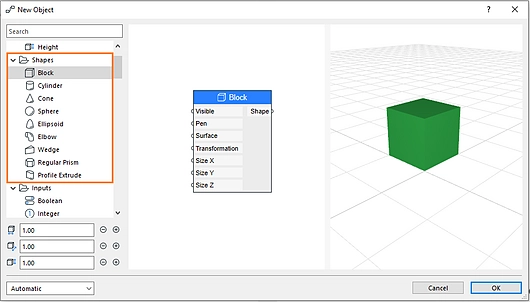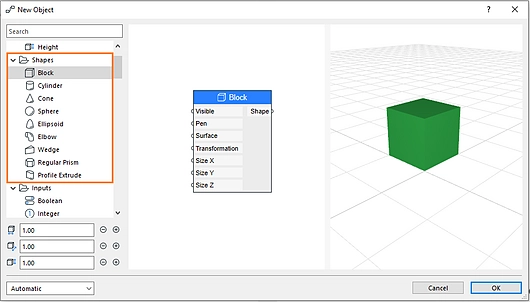Quickly create custom objects and building elements and explore design options — without writing code or script — with PARAM-O, a built-in parametric design tool for Archicad users available on both macOS and Windows.
Develop custom, reusable, manufacturer-specific object libraries that comply with your office’s design and documentation standards. Save time and resources, even in large practices, thanks to the parametric capabilities of the objects created with PARAM-O.
Even small practices can quickly deliver endless design variations and options in a familiar environment for their clients to choose from. Developed with the architect in mind, you don’t need to learn how to write a single line of code or script to let your imagination soar.
Create unique shapes and forms quickly and easily and experiment with cool designs and shapes during your architecture studies thanks to this must-have, next-gen tool.
Who is PARAM-O for?
Every Archicad user can benefit from working with PARAM-O: architecture students, small and large architectural practices.
| For Students | - Create unique shapes and forms quickly and easily
- Experiment with various designs and shapes
- Use a next-gen, fast, cool design tool
|
| For Small Practice | - Create multiple design alternatives in a familiar environment with ease, making it possible for them to participate in competitions
- Quickly and easily deliver endless design variations and options for clients to choose from
|
| For Large Firms | - Develop custom, manufacturer-specific object libraries while complying with office design and documentation standards
- Add parametric capabilities to objects and elements that keep file sizes and library sizes small
- Reuse objects in later projects
|
Features and Benefits:
- PARAM-O is easy to use
- No need to download or install anything as PARAM-O is built right into Archicad.
- There is no need to write a single line of code or script. No programming knowledge is required.
- PARAM-O is a node-based tool. Nodes are the basic PARAM-O building blocks you can easily work with, such as shapes, attributes, transformations, mathematical and trigonometric operations, boolean operations, and much more.
- There are many pre-defined nodes that are ready to use.
- Nodes are easy to work with -- they can be created, moved, modified, and graphically connected.
- Instantly view your work in a real-time 3D preview with textures and contours.
How does it work?
- Define all the characteristics of your object in the nodes and by their connections.
- Add any number of parameters to the object. The more parameters an object has, the more flexible it is.
- Save the object created in PARAM-O and it becomes a native Archicad library part. Learn more about libraries here
- Access and use your objects created with PARAM-O via the Object Tool.
- Modify the object created with PARAM-O both visually in 2D and 3D or numerically while maintaining its parametric properties.
- The created objects will work in every Archicad version with or without PARAM-O.
- Some of the nodes are basic shapes such as block, sphere, cylinder, wedge, and so on. To create a simple block object, for example, simply double-click or drag and drop the Block node from the editor. Scroll through the nodes or type what you're looking for in the search bar. The new node appears on the canvas, and the 3D preview is updated automatically.