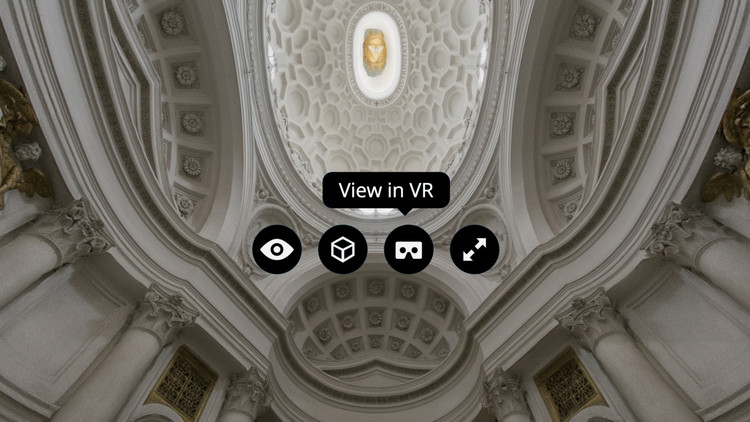
Earlier this month, Sketchfab announced a new feature which would allow any 3D model on their platform to be viewed in virtual reality on a device such as Google Cardboard. At ArchDaily, we think this is a huge step in defining how we will view and share architectural design in the future, and one of the best things about the new feature is how seamlessly it blends into Sketchfab's existing model sharing platform. At the same time, it's worth bearing in mind that creating a model for VR may take some extra consideration. In this post originally published on the Sketchfab Blog as "How to set up a Cardboard VR scene for Sketchfab," Bart Veldhuizen explains what designers can do to make their models as VR-friendly as possible.
With our new Cardboard VR button, Sketchfab has become the easiest way to view your designs in Virtual Reality. You can now literally publish your model to Sketchfab and view it on your Cardboard in under a minute.
As Cardboard relies on mobile devices, there are some extra things to keep in mind. In addition to displaying a regular Sketchfab model on the lighter hardware of your phone or tablet, we now render each image twice (once for each eye). So it won’t come as a surprise that you need to keep some things in mind when designing a Cardboard scene.