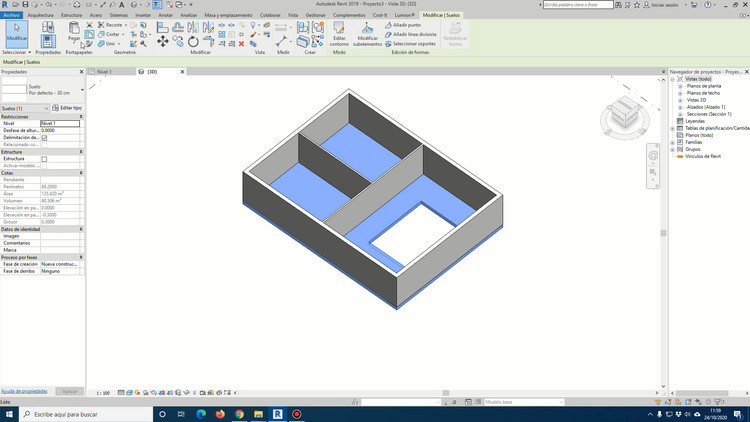
Floors, roofs, ceilings. Speaking in a very generic way, they are practically all the horizontal elements that we can find in the construction of a building. These three parts have a very similar way of modeling in Revit and this is the reason why when learning this software, they almost always appear one after the other. The order is usually a rather logical and therefore similar order: starting first with the floors, later the soffits and, finally, the ceilings. All this, clearly after having modeled the exterior and interior walls of our building.
For the creation of floors it is important to have previously modeled the walls since we can or even must reference the floors to the pre-existing walls. Let's remember that to have the walls ready, we should have managed all the levels of the project at the beginning of the modeling.
As with almost all items in Revit, floors can be duplicated and created as many types as necessary. Special attention will have to be paid to the level of detail (LOD: Level of Development) of the project. This level of information will condition us to create more or less types of floors depending on the materials they are made of.