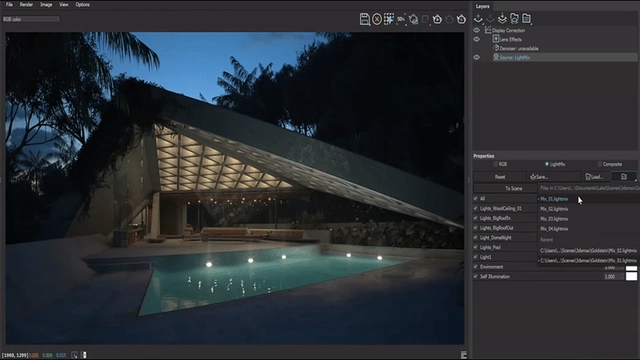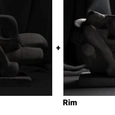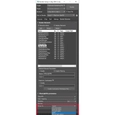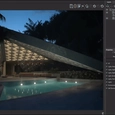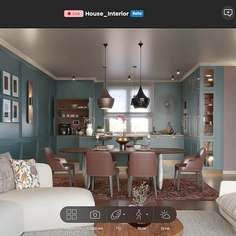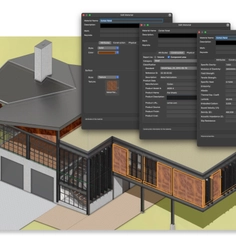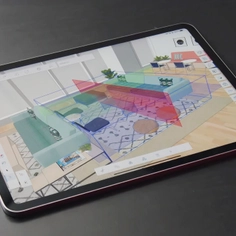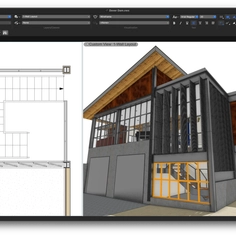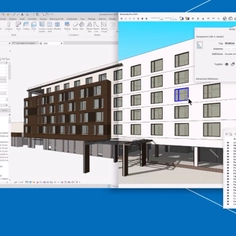-
Use
3D architectural rendering, 3D architectural visualization, 3D design for marketing -
Applications
Photoreal renders, presentation images, 360 panoramas, virtual reality (VR), animations, videos. -
Characteristics
Software plugin, ray-tracing, physically accurate 3D visualization capability, real-time rendering, free 3D Models included, cloud rendering, CPU and GPU rendering, distributed rendering, physically based lights, materials, and cameras.
Have you ever wanted to impress your client with a series of renders showing your project at different times of the day? From bright midday sun to soft golden hour mornings and evenings, to cozy nights—the time of day can make a dramatic difference to how a project looks and feels.
Setting up and rendering these images can be hugely time-consuming, though. What if there was a way to manipulate lighting after you’ve rendered? With Light Mix in Chaos' V-Ray 5, you can! We've used V-Ray 5 for 3ds Max for this tech doc, but you'll also find Light Mix in V-Ray 5 for Rhino, V-Ray 5 for Revit, V-Ray 5 for SketchUp, and V-Ray 5 for Maya.
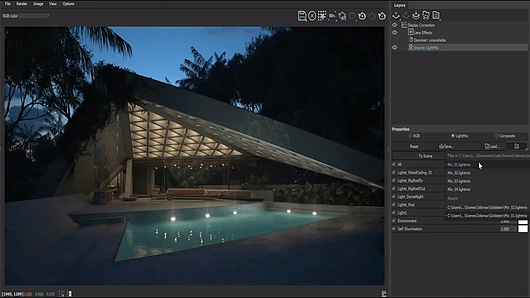
Model credit: Bertrand Benoit/BBB3viz
Let's set the scene—literally. Imagine a scene lit by key, fill and rim lights. You could render a single image with all three lights turned on or render three separate images and composite them together. Either way, the results would be the same. Light is additive.
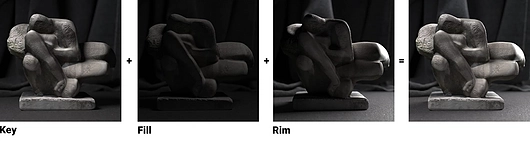
When you add ray tracing to the mix, you can track how each light contributes to the scene in terms of diffuse, specular, reflection, refraction, and global illumination. Combined with the additive nature of light, it becomes possible to change the intensity and color of each light—even after rendering.
Previously, adjusting lights in V-Ray was achieved with the Light Select Render Element—but each light (or group of lights) had to be set up manually and then opened in a compositing application for final tweaks. With V-Ray 5, you can do all this inside the V-Ray Frame Buffer (VFB).
How to use Light Mix in the VFB

With V-Ray 5, Chaos has made the VFB even more versatile with lightweight compositing and image-editing capabilities so that you can take the Light Selects described above, organize them and tweak lighting on the fly.
Here's how:
- Add the VRayLightMix Render Element. Then choose how you would like to group your lights: individual, instanced, groups, or layers.
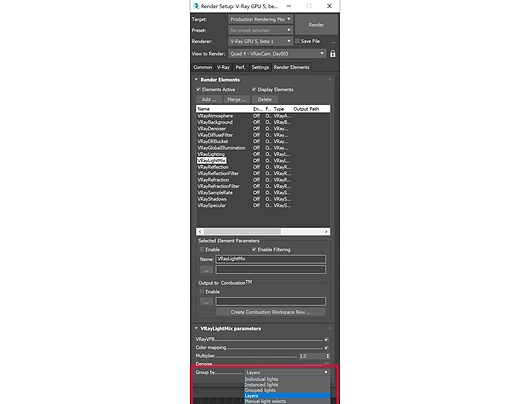
- Hit render, and V-Ray creates the render elements for you, so you don't need to set them up manually.
- With rendering complete, look at the compositing section to the right side of the VFB for a list of layers.
- Select the Source layer, then choose the Light Mix from the three modes. All lights will be listed with their multiplier, color, and on/off toggle. Now, you can get creative and make changes to the lights.
- When you're happy with your lights, you have further options:
-
- Save the image.
- Send your Light Mix "To Composite" and break it into layers for compositing.
- Add the new values "To Scene" and re-render, which can be useful if you notice artifacts or noise from your Light Mix settings.
Making the most of Light Mix
Ready to relight? Here are some best practices and tips for Light Mix in V-Ray 5.
Unite your lights
Scenes with many lights require organization by instances, groups, or layers. The simplest way to do this is to combine them as you would in real life—by switches or circuit breakers.
Light it up
Ensure your lights have enough brightness that you can see how they interact with the scene—remember, you can always dim them later. Increasing brightness after you render can show more grain, so start bright and go dim where necessary.
All white
When possible, set your lights to neutral white or gray to make them easier to adjust in the Light Mix.
Send it to the Cloud
Sometimes, you may want to render many scenes at once and mix the lighting afterward. A simple way to do this is to set up your renders and then send them to Chaos Cloud, Chaos' seamless and easy-to-use online rendering service. When the EXR has completed, you can open it in the VFB and use the Light Mix render element to make your adjustments.
Is your scene open locally? You can push your changes "To Scene" to update it—and even send it back to Chaos Cloud to render again.
Re-Mix
Want to reuse the same Light Mix values on multiple shots? Just save your recipe as a file and reload it.
A smart switch
Light Mix is the rendering equivalent of switching your home's lights to smart bulbs. Now, you can stop running around to tweak lights and adjust everything from a central source.
Switch to V-Ray
Try free for 30 days