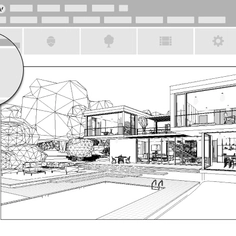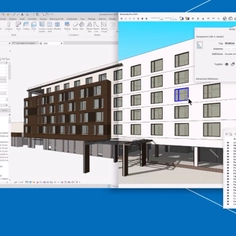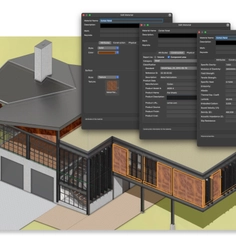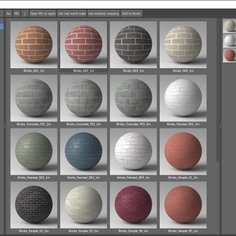-
Use
Architectural visualization -
Applications
Rendered images, videos, 360° panoramas -
Characteristics
Fast rendering speeds, compatibility with most design software, real-time rendering, photorealistic and conceptual effects, large objects and materials library, fits within any workflow or practice, simple user experience, no training is needed
There is an entire life within every design, the movement and details within an environment, which is usually hard to express in the architectural models. Lumion places architectural design into this nuanced context of living, from vegetation to texture, from lighting to people. It takes a technical-looking design and transports it to a real-life situation.

Model design by Charles Infante and Emely Córdova
Different ways to add life into a render
Adding life into spaces is made easy with Lumion, allowing you to communicate the spark where human activity confronts the built environment, and more so how the designed space is meant to be experienced.
There are multiple ways to create a living experience within your renders with Lumion. This includes:
- Natural elements - Adding fine-detail natural objects such as trees, plants and shrubs, and animated characters such as birds flying in the sky.

Houses in the hills, model provided by Beehive & King Crab
- Humans elements - Add vehicles, garden landscaping, interior furniture and artwork.

- Climatic elements - Add natural environmental lighting with Real Sky, creating the different ambiences within a dark storm or a reddish sunset, the wind blowing, dust and particles moving.
 Winter cabin, designed by Vårdal Arkitekter AS and rendered in Lumion by Bartosz Orliński.
Winter cabin, designed by Vårdal Arkitekter AS and rendered in Lumion by Bartosz Orliński.
How to optimise Lumions tools for finer details
Lumion offers multiple ways to capture life in your renders with a variety of tools, features and effects. Here are four different ways to fill your renders with life in Lumion. You can follow along with the free trial and try implementing these tips into your own 3D rendering projects.
1. Vegetation
The first way to add life into a design, is with adding environmental context. You can choose from a large collection of vegetation within Lumion's built-in-library. Filled with high-quality trees, plants, shrubs and more. The biodiverse collection will help you create a natural context that perfectly suits the design and site of your building.

If you have a specific tree or plant in mind, simply use the search tool and type in the common name of the object, such as Mediterranean Pine or Kingsville Boxwood. This can be especially helpful when you need the render’s vegetation to reflect the real-life location.
Play around between the different placement tools (Mass Placement, Cluster Placement and Paint Placement) to achieve a more lifelike representation of a biodiverse landscape. Make sure to use the fine-detail nature objects where they’ll have the most impact, such as near the camera where you can really feel the texture of the bark or the leaf venation.
2. Materials and texture
Texture has the unique ability to transform a 3D rendering from a digital representation into a concrete impression that lives in minds of the viewers. With the help of displacement mapping and Lumion’s built-in library of over 1,250 customizable materials, you can present a lifelike and detailed representation of your building materials while helping the viewer vividly imagine the finished result of each design detail.

Lumion has 229 built-in displacement maps, indicated by a “D” within the thumbnail of the material. With these materials, you can simply toggle the displacement slider. You can also import your own displacement maps for any material choice, whether a Lumion material or an imported one.
3. Setting and atmosphere
The overall atmosphere is a signficant part of a persons experience of a building. The temperature, dryness, and light within a moment all builds on the memories we experience in spaces.
The atmosphere of a place is how you can connect with your viewers in a very powerful, meaningful way. With the wide range of effects in Lumion’s Photo and Movie Modes, you’ll discover a wide range of intuitive tools perfect for creating atmosphere in your renderings.

Model provided by CMonje
By using one of the Styles, or any combination of Real Skies, Sky Light, Hyperlight, Color Correction and Exposure, you can give your rendering project the basic foundation of a beautiful render.
And with this foundation, you can then go further with atmospheric tools such as Precipitation, which guides you as you create a richly detailed rain or snowstorm. Make sure to pay attention to the precipitation phase, as you can determine whether the storm is arriving or leaving. For the final touches, add a little Fog in the distance to heighten the moody feeling, and then turn up the rain streaks sliders to capture that soothing, relaxing feeling of raindrops racing down the glass.
4. Lighting
In architecture, lighting is fundamental. Lumion allows you to play around and express lighting with the same freedom and simplicity as a hand drawing would allow.

Model design by Adam Ingram (Ark Visuals)
You can diffuse light throughout the spaces interior, casting natural shadows of the furniture on the walls and the ceiling. You can choose how vivid or soft you want the light and shadows to be, creating the desired ambience for your design.
To try these different tools for yourself, you can download Lumion's free trial and play around with one of your own models.