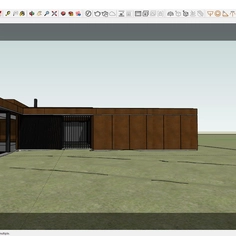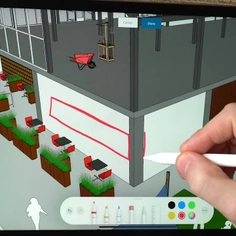-
Use
Architectural visualization -
Applications
Rendered images, videos, 360° panoramas -
Characteristics
Fast rendering speeds, compatibility with most design software, photorealistic and conceptual results, large objects and materials library, enables quick updates to clients by sending them a link through email, no training is needed.
For showcasing commercial building designs such as hospitals, schools, museums, office buildings and more; Lumion 3D rendering software can help you bring designs to life and communicate your vision in a comprehensive, clear manner. The following is a guide to rendering commercial exteriors.

Commercial Building at Night, rendered in Lumion 9 by Gui Felix
1. Add Context
If you have a 3D model of a commercial building design, you can import the model into Lumion and start building a realistic or conceptual environment surrounding it. With interior and exterior models and textures from the Lumion content and materials library, as well as several tools to help shape the environment exactly as you want it, Lumion can help show your design in any setting.
Make use of Lumion's variety of environmental objects to create the perfect setting around the space. Multiple customizable water materials, ocean tools, and water planes make it easy to include the right water elements surrounding your design. Grasses and nature models, such as trees, shrubs, plants, flowers, rocks and more, ensure that the terrain is accurate, while easily incorporating urban elements, such as tarred roads and vehicles that seem to be moving within the scene.
2. Create a Realistic Environment
Add depth and mood to your environment by using tools to play around with lighting and shadows.
- Skies
Real Skies and Sky Light 2 give your design a breathtaking sky with accurate daylight simulation. By using one of the Styles, or any combination of Real Skies, Sky Light, Hyperlight, Color Correction and Exposure, you can give your rendering project the basic foundation of a beautiful render.
- Precipitation and fog
Go further with atmospheric tools such as Precipitation, which guides you as you create a richly detailed rain or snowstorm, add fog to heighten a moody atmosphere.
- Lights and shadows
You can diffuse light throughout the spaces interior, casting natural shadows of the furniture on the walls and the ceiling. You can choose how vivid or soft you want the light and shadows to be, creating the desired ambience for your design.
- Reflections
Ensure that glass windows and facades accurately reflect their surroundings for even greater realism.
3. Choose the Best Way to Export the Scene
After building a scene, Lumion comes with an array of images, videos, and 360° panorama effects, making it easy to demonstrate the deeper beauty of your design and show your project in a compelling, unique way.
Choose the best settings to export the scene with the desired camera angles and ambience.

Lumion is an easy-to-use tool even for those with limited experience in 3D modelling, helping you create a 3D render with minimal effort.